Also published at Shapeways Magazine
—–

Today’s 3D printing advice: Figure out what your design software is good at doing and THEN design something, not the other way around.
If you start the design process with a rigid idea of what you want to make, then you’ll have to bang your head against the wall to try to get your software to do what you need it to. But if you have the luxury of being flexible about what you’re designing, then you can start by sitting down and making friends with some design software, and figuring out what it wants to make. Learn how to drive it, what it’s good at, what it can do that your other software programs can’t, and then see how you can push it to its limits. If you can be open about what you’re going to design, then you have the freedom to let your available modeling software guide the design process.
In a way it’s like making dinner; if you choose a specific thing to make then you’ll have a lot of work to do choosing a recipe, going shopping, maybe even finding specific cookware or learning new techniques, etc. But if you can be flexible then all you have to do is open your fridge and start thinking about what you can put together from the ingredients you already have.
Vectary is perfect for this process: It’s flexible, it can do things you might not expect, and it’s easy to experiment with. We just have to figure out what things Vectary likes to do. Let’s explore…
Getting Started with Vectary
So what kinds of things can you make with Vectary? Here’s a very introductory video showing some simple designs:
From this short video we can already see that Vectary has tools for:
- Creating low-poly models;
- Polyhedral designs and patterns;
- Taking the wireframe of a model; and
- Remeshing surfaces to make them smooth and organic-looking.
We don’t know how to do those things from watching this video, but now we have an idea of some possibilities.
To get started, go to the Vectary site and sign up for an account. Vectary runs entirely in your browser, so there’s nothing to download to your computer. Once you’ve signed in, navigate to your Dashboard and click the “Start Creating” button on a new project. Experiment with the different design tools and see what you can do, then check out the videos and articles below for more guidance and ideas.
Printing from Vectary
One particularly cool feature of Vectary is that it has a Shapeways plugin that allows you to check printability and cost in any Shapeways material, right from the design interface. This cuts down design time significantly, cutting out the steps of repeated exporting, uploading, and testing final revisions of your model. This quick Vectary video Create a 3D printed necklace pendant with Shapeways plugin shows how the process works:
For a more detailed walkthrough of the design process shown in the video, see B. Davids’ Shapeways article VECTARY Tutorial 1: How to Make a Necklace Pendant.
Notice that the video above gives us some additional insight into what design techniques Vectary handles particularly well; in the case of this model those techniques include:
- Rotating a shape around an axis;
- Pushing/pulling faces of a low-poly design; and
- Randomizing patterned features.
To activate the Shapeways plugin shown in the video, you have to add it to your Vectary account. Check out the blog post Creating real objects just got easier: VECTARY integrated Shapeways for more information on how to do that.
There’s a catch, but it’s not too bad: To get commercial rights to the models you create in Vectary, you need to “pay with a share,” that is, you need to share your Vectary design on social media. Once you’ve done that, you can sell your Vectary designs as prints or on a service like Shapeways. This is an interesting balance between free and paid software; but for now at least it is nice to have a free way to use such powerful and interesting design software.
Teach Yourself Vectary with Tutorial Videos
To dive deeper into what Vectary can do, take yourself to school by continuing through B. Davids’ very well-done series of articles and videos on Shapeways Magazine. For example, check out the design walkthrough VECTARY Tutorial 2: Make a New Body for an RC Car, and the accompanying VECTARY video Redesign a toy car with Shapeways plugin:
The fun project outlined in the video makes a new chassis for an existing toy car. And, we get some more clues about the long list of design techniques that knows how to do, including:
- Sketching and extruding 2D designs from measurements;
- Selecting, transforming, and moving points, lines, and faces of your design;
- Joining nearby points to create a closed mesh;
- Mirroring part of an object for symmetry;
- Beveling faces and creating holes in a surface; and
- Adding thickness or offset to your design for stability.
You may or may not not want to make a toy car chassis, but these techniques can be applied to many other types of projects.
Next up is the design walkthrough VECTARY Tutorial 3: Create a Minimalist 3D Printed Cactus, with accompanying video Create a twirly cactus with VECTARY:
This video will give you more practice with low-poly modeling and rotational patterns. In addition, we can add these techniques to our growing list of “what’s in Vectary’s fridge”:
- Rotating groups of selected faces;
- Loop-selecting edges for beveling, offsetting, and smoothing; and
- Modifying a template to create variations of a design.
Finally, try experimenting while reading the walkthrough Vectary Tutorial 4: Create a Halloween Unicorn Maskand watching the accompanying video Create a Halloween Unicorn Mask with Vectary:
This final B. Davids tutorial video added a couple more items to our what-Vectary-likes-to-do list:
- Scaling portions of a design with certain symmetries;
- Creating patterns of new faces to create finer features; and
- Using Boolean operations like “subtract” with the help of a plugin.
Going Further
From these videos we’re starting to get a good idea of the kind of modeling that Vectary is best at: low-poly modeling followed by smoothing in the final stages. The Vectary design process involves sketching, transforming, and moving faces, edges, and vertices; then pushing, pulling, patterning, and beveling to sculpt a rough object; then “baking” into a smoothed object for a final, more organic-looking design.
If you’re not ready to come back from Vectary school yet, check out the Vectary YouTube channel for tons of design videos. Two of my favorites are the polyhedron-flavored How to create a cubic ring with Vectary…
…and the polygon-flavored How to create a geometry bracelet with Vectary:
I’ve played around with a lot of design software, and Vectary is one of the most interesting and promising ones I’ve seen in a while. It’s simple and intuitive, but gives you access to powerful low-poly modeling tools that are usually only found in more complicated or expensive software packages. If you create something with Vectary, let us know so we can feature it in a future post!
——————
As an Amazon Associate we earn from qualifying purchases, so if you’ve got something you need to pick up anyway, going to Amazon through this link will help us keep Hacktastic running. Thanks! :)

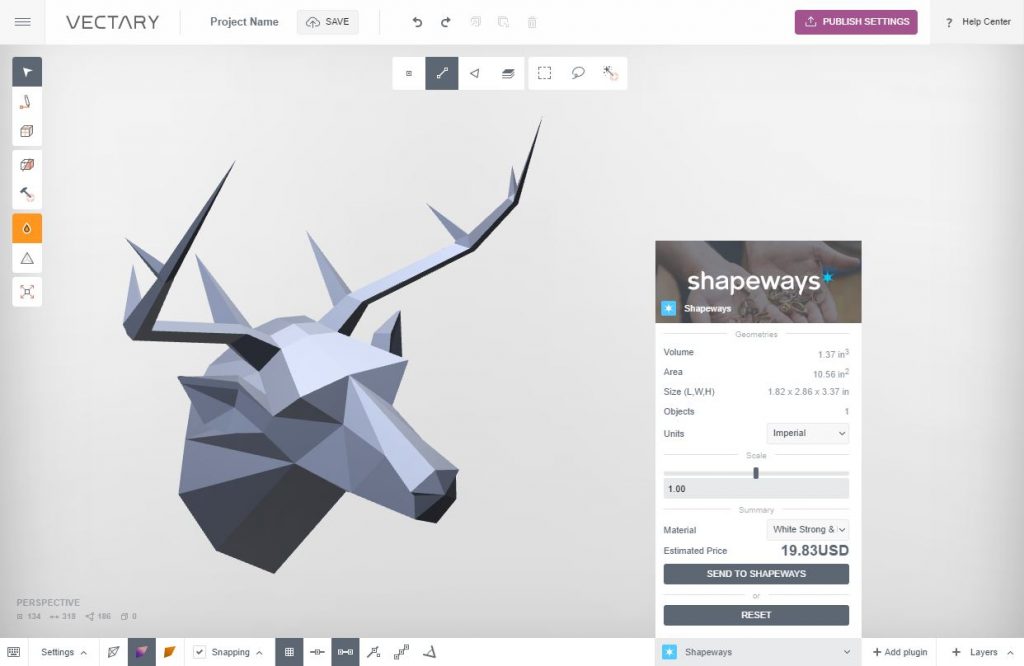
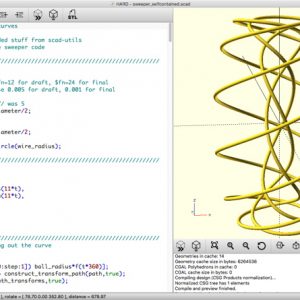
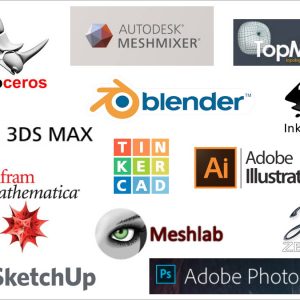
Leave a Reply