Also published at Shapeways Magazine
—–
Every day, people ask us, “What design software should I use to create a 3D model?” The answer: Everything you can. Each 3D design software has its own unique personality; different programs are good at different parts of the design process. MeshLab is good at modifying meshes, Tinkercad excels at drag-and-drop modifications, and ZBrush enables you to sculpt. While creating one 3D model, you might utilize multiple 3D design programs, depending on what you need at various stages of your design. In this week’s Tutorial Tuesday, we’ll talk about five examples of designs that together use over a dozen different 3D modeling programs. Buckle up!
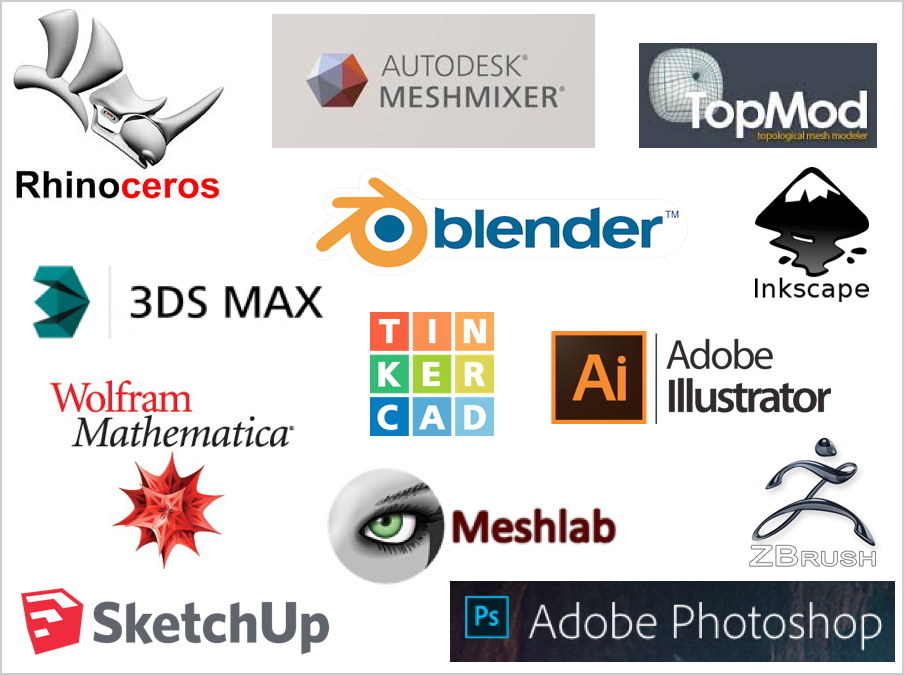
Inkscape + Blender
As a simple starting example, let’s look at the angel ornament design created in the Shapeways tutorial Creating a design with moving parts. This design used Inkscape to import a drawing and then create nested offsets (shapes within shapes) of that image. Inkscape is great for manipulating 2D images, but to extrude to 3D and add beveled edges and hinges, the designer had to move to Blender.
Photoshop + Illustrator + Tinkercad + 3DS Max
Here’s another design walkthrough that illustrates how multiple software programs can be used to convert a 2D drawing into a 3D printable designs: How I Made: Custom Bat Wing Earrings by Ghostgirl. This design uses Adobe Photoshop and Illustrator to prepare a 2D image of a hand-drawn sketch, Tinkercad to extrude into 3D, and then 3DS Max to round the edges.
Sketchup + MeshLab
Sometimes you need an extra software program to export to the correct format for 3D printing. For example, Shapeways community member aeron203 wrote an excellent tutorial on Textured Models with SketchUp and MeshLab showing how to use SketchUp to create a photo frame with an embedded color image texture, and then MeshLab to convert that model to VRML97 format for printing in Full Color Sandstone.
Mathematica + MeshLab + TopMod + Meshmixer
Here’s an example of a design created using four different software programs: the mathgrrl Deltoidal Hexecontahedron model. First, we used Mathematica to export the polyhedron’s vertex set to STL, MeshLab to resize the object by a particular scaling factor, and TopMod to create and stylize the wireframe. You can read about this design process in the Stylized Catalan Wireframes post on MakerHome. A fourth program, Meshmixer, was used to optimize thicknesses and size for printing at Shapeways.
Blender + ZBrush + Rhino
Finally, consider this amazing Skull Ring by tesserato, who was kind enough to write a detailed design walkthrough How I Made: A Skull Ring. Starting from a 3D medical scan, tesserato used Blender to create a stylized low-poly version of the mesh, and to form a ring shape, then ZBrush to do some detailed sculpting, then Rhino for precision scaling before exporting for 3D printing. Here are physical prints of all the stages of the design:
Notice that in each example, designers use what is most convenient for the task at hand. Sometimes that’s based on what tool is best for the job, and sometimes it’s just based on what software they are already comfortable with. What’s in your 3D modeling toolbox? Let us know in the comments!
——————
As an Amazon Associate we earn from qualifying purchases, so if you’ve got something you need to pick up anyway, going to Amazon through this link will help us keep Hacktastic running. Thanks! :)

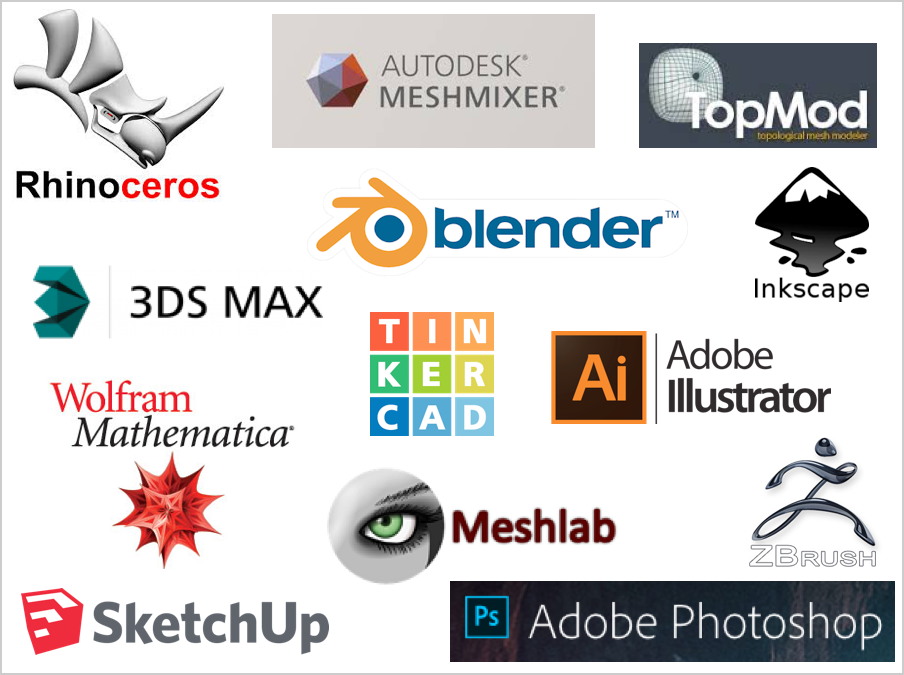






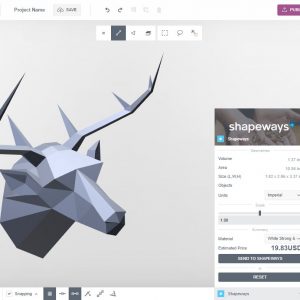
Leave a Reply