This is the second in a pair of guest posts by Richard Gain (richgain on Thingiverse), designer and printer of 3D burr puzzles. For richgain’s first post see Day 348.
In Part 1, we used Burr Tools to design the two different puzzle pieces and the target shape used in the “Looks Easy” puzzle. Now we will use the same program to generate printable parts.
Go to the Export menu option and select STL. A new window will open in front of the main Burr Tools window. The large pane on the right can be used in exactly the same way to rotate and zoom until you have a good view of the selected piece.
Leave the file naming section for now and have a play with the export size settings. All units are in millimetres.
Unit size – controls the size of each individual cubelet and 10 mm, or 1 cm, is a very good starting option. I have managed to go down to 4 mm and still print successful puzzles on a home printer.
Bevel – is the width of the angled edge, which gets applied everywhere. This is important for sliding puzzles because it helps to prevent the pieces from snagging on each other as they move. I usually select a value which is 10% of the Unit size. Try increasing the bevel to 1.
Offset – is the critical setting for getting a good fit in any puzzle. This is the amount which is shaved off every surface to allow the pieces to move. A good starting value is 0.1 mm (10 times more than the default setting!) but you should probably adjust this value after your first test print. Every printer is slightly different and the type of filament can affect the dimension accuracy as well.
When you have printed some test pieces, you will be able to slide one piece into the gap in another piece and hold it up. If the pieces fall apart under their own weight then the Offset is too large. Try lowering it a small amount, say 0.08 mm. If the puzzle is too tight it will be hard to pull apart again and this will only get worse as more pieces are added. In this case the offset needs to be increased to 0.12 mm or more. We are looking for a nice friction fit that slides easily with a little force.
Wall thickness and Tube size are not recommended for home printing but they are very useful for getting puzzles printed by commercial services like Shapeways because they can dramatically reduce the cost of the puzzle without changing the way it functions. If you want to see the effect, try setting Wall thickness to 0.2 and Tube size to 0.5. Now Shift-click on any face to make a hole in that face. Ctrl-click to close the hole up again. If you want to make a hole right through a cube, Shift-click twice – once for the front face and again for the back face.
When you are happy with your settings it is time to save the pieces. Make sure the “Binary STL” checkbox is selected.
It is worth pointing out that file handling and naming is very much a manual process in Burr Tools, so it is important to be quite methodical in naming the pieces you create. The program won’t help you much in this area.
Ignore the File name and Path fields for now and click on the narrow button with 3 dots just to the right. Taking this opportunity to set up the folder organisation and filename template for all the pieces will help you to manage a large number of similar files. Navigate to a suitable place on the disk and create a new folder for this puzzle.
I like to enter a Filename that tells me the name of the puzzle, which piece it is, and the dimension settings I used. That way if I need to come back and make changes later I don’t have to try and remember what my export settings were. (You also have to add the .stl suffix manually.)
So, shape 1 would be named: LooksEasy_S1_10_1_01.stl
Click OK to accept the folder path and file name. Now we are ready to quickly export all the pieces.
Click the blue S1 square to select it and then click “Export STL”.
Go back to the “File name” text box and change “_S1_” to “_S2_”.
Click the green S2 square to select it and then click “Export STL” again.
When you have finished exporting, click the Abort button.
All that remains is to load up your favourite 3D printing software (I use Simplify3D) and set up a plate with four pieces of each shape.
Eight pieces printed in black PLA.
Only one solution.
Happy puzzling!


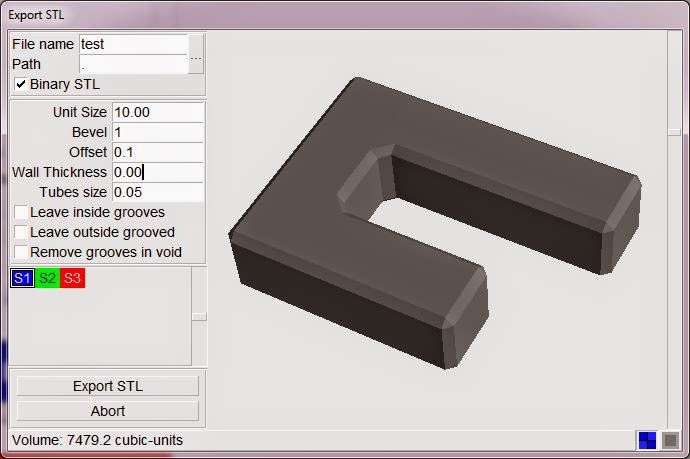
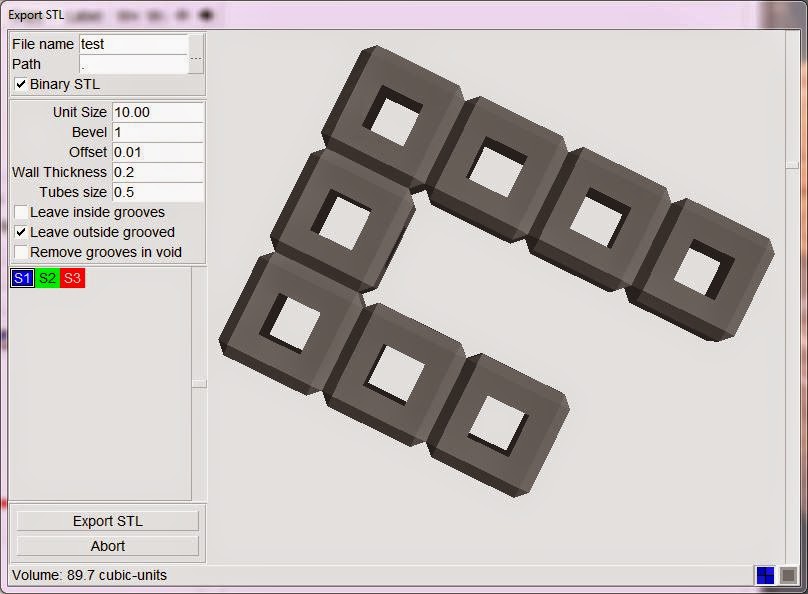
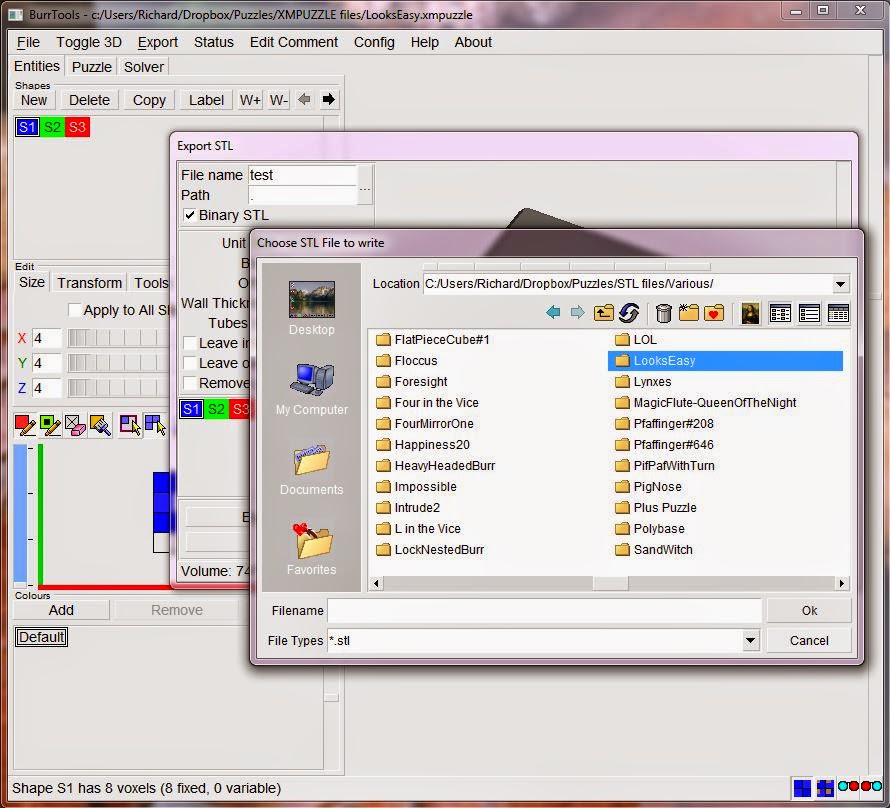
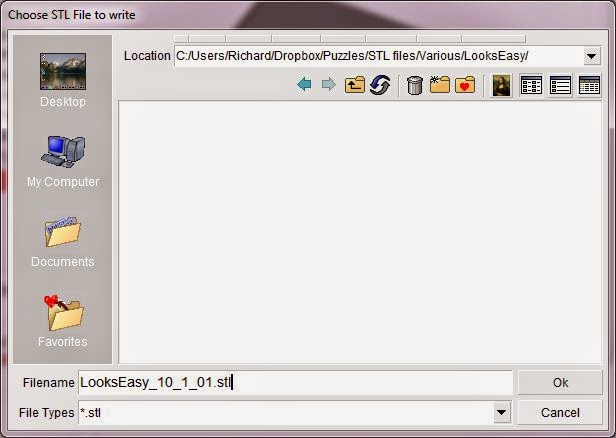
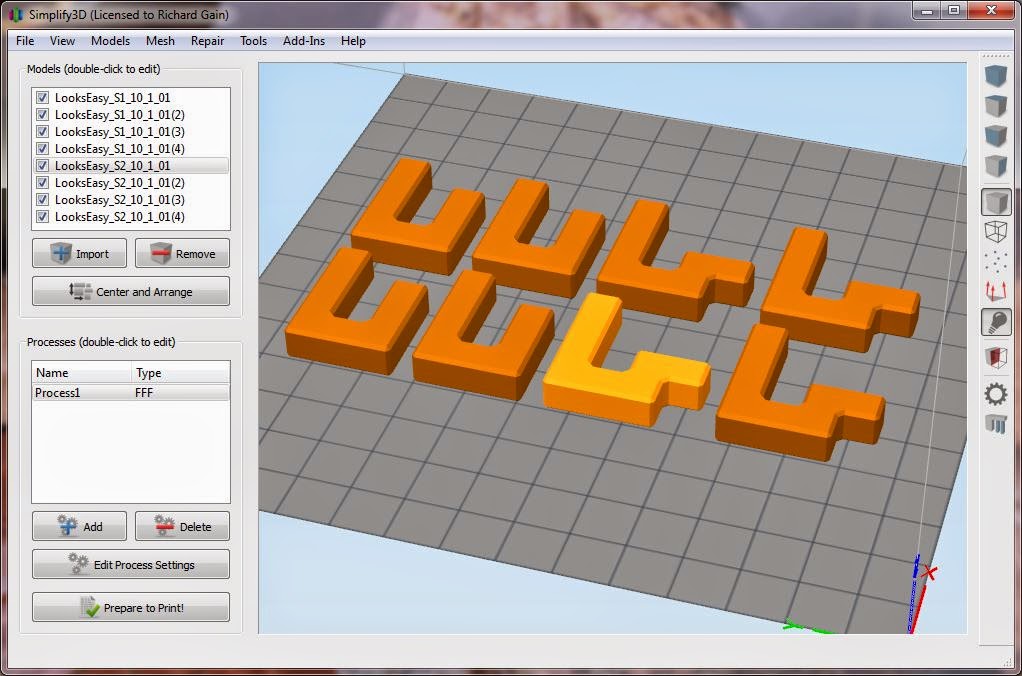


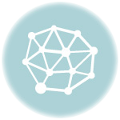
Leave a Reply