Also published at Shapeways Magazine
—–
If you’re looking for a unique personalized gift for someone, you still have time to design a custom 3D printed vase and have it printed and shipped before the holidays! According to the Shapeways schedule, you have until December 14 to order models printed in Strong & Flexible plastic. To help you get something designed quickly, in this Tutorial Tuesday we’ll show you two simple but powerful ways to make a custom vase in Fusion 360, and also give you some tips on how to keep your printing costs down.
Make a Lofted Vase
It’s easier than you might think to make a unique custom vase design, even if you’re new to 3D modeling. One good place to start is by following along with the excellent video walkthrough Crazy Vases using the Loft Feature in Fusion 360! CAD For Newbies Tutorial by Maker’s Muse. This video walks you through the process of lofting between different shapes to make cool geometric vase forms:
Or… Make a Sculpted Vase!
Alternately, you could use the video tutorial Fusion 360 – How to Design and Print Your Own Vases by Casual Collisions. This tutorial also uses Fusion 360, but the design path is completely different. Instead of lofting a collection of circles, you’ll work within the powerful Sculpt environment to extrude a circle into a segmented cylindrical mesh, then push and pull the circular segments to form the curves of the vase.
Redesigning for Cost
Of course, larger vases will in general cost more to print than smaller vases, but there are other design considerations that can affect overall printing cost. In particular, if you’re printing with Strong & Flexible Plasticthen the cost of your model will be a combination of Volume (how much material is used in the print) and Machine Space (how much effective space the model takes up in the printer). Remember that Shapeways prints many, many objects in one large print run, with all of the objects packed together as closely as possible. Here’s a video where you can see how that works in practice:
So what does this have to do with vase designs? Well, first of all, if your vase has too small of a neck then Shapeways will be unable to print other objects inside your vase. If your uploaded vase seems unreasonably expensive, check that its neck isn’t too narrow.
Another design factor that might cause your model to take up more Machine Space than you’d expect is tight curves. For example, here’s a simple vase that we made following the Maker’s Muse tutorial. Notice that the top has some fairly strong curves.

After uploading to Shapeways and clicking on “View Tools” for one of the Strong & Flexible materials, we can see a visual representation of the Machine Space our vase will use. The part shown in blue is the effective space in the machine that our object will use. It’s a buffer of 1mm around the model, plus filled-in areas for anywhere that seems too small or tight to pack other objects into. Notice that the area inside the tight curves is filled in; that’s extra Machine Space that our model is taking up.
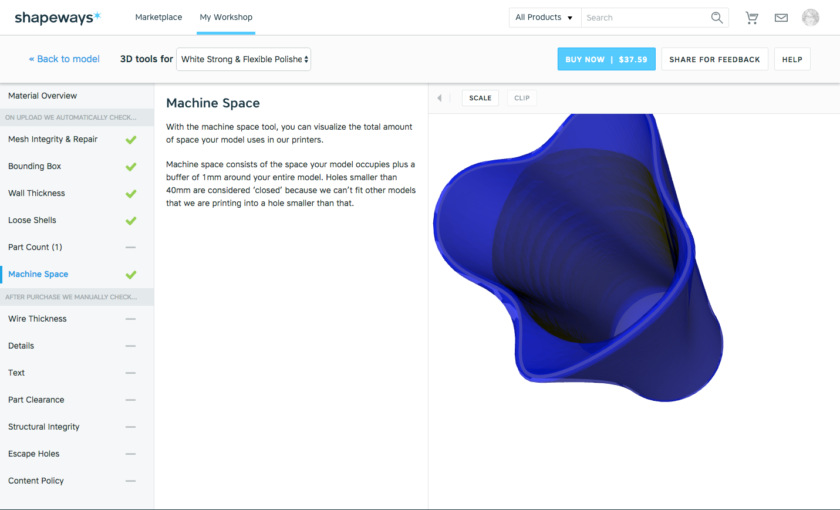
You can make a fairly small redesign to bring down the cost of printing your vase. Back in Fusion 360, we selected the top curve and pushed around the spline points to open up the curve a bit. Here’s our original design with the spline points highlighted:

And here’s what it looks like after pushing the splines around:

Updating our model on Shapeways to this new design and looking at the 3D Tools option again, we can see that we’ve reduced the Machine Space considerably. Our small changes dropped the price of our vase by more than $6.50!
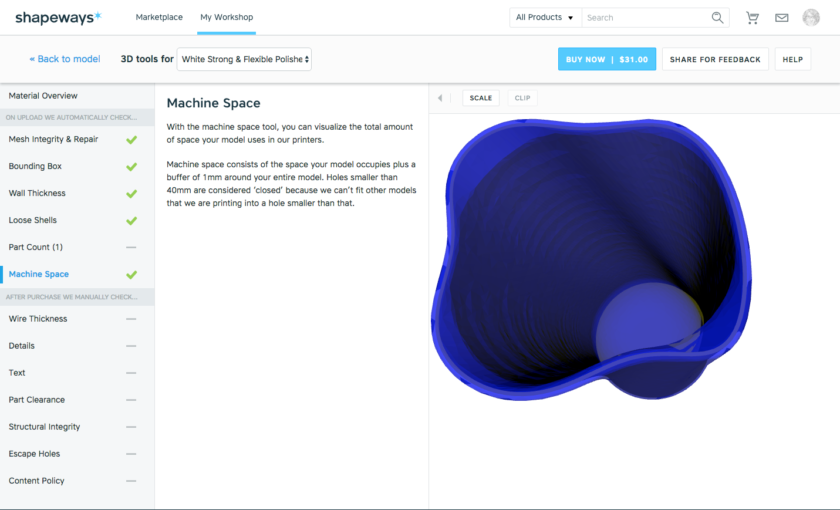
Happy vase-making and gift-giving! If you’d like some more background on getting started with Fusion 360, check out Tutorial Tuesday 15: First Steps with 3D Design Software Fusion 360. If you have other favorite ways to make quick vases — in Fusion 360 or in any other program — let us know and we might feature them in a future Tutorial Tuesday.
——————
As an Amazon Associate we earn from qualifying purchases, so if you’ve got something you need to pick up anyway, going to Amazon through this link will help us keep Hacktastic running. Thanks! :)




Leave a Reply